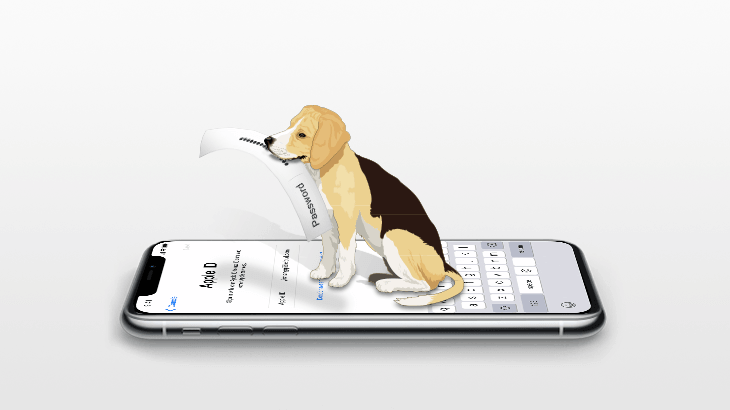
Apple ID unites our Apple devices and makes them work together pretty well so almost every Apple user has created an Apple account to manage their iOS devices. Sounds good, right?
However, this will get you into trouble if you forget the Apple ID email address or the password to it. Once you lose one of those, you lose the right to control your own cell phone that should belong to you.
People who have this kind of problem may ask how to recover and retrieve Apple ID password without changing it.
If you can still remember and access the secure email you set before, you can use it to recover your Apple account. Also, Apple Recovery Key and Two-factor Authentication are other chances to retrieve your account back. But you have to change the original password to a new one as this is the policy from Apple.
I will give you several ways with the detailed steps below and you will want to know how to do that, so keep reading.
Note: If you can neither access your secure email nor remember the Recovery Key nor use Two-factor Authentication, can you still be able to retrieve your Apple ID? No, the answer is negative. Nevertheless, you can remove that forgotten ID and then set a new one.
Way 1: Use Secure Email to Retrieve Apple ID without Changing It.
Way 2: Use Apple Recovery Key to Retrieve Apple ID without Changing It.
Way 3: Use Two-factor Authentication to Retrieve Apple ID without Changing It.
This will send a 'Reset now' link to your 2nd email address connected with your Apple ID which may be an email account from another company. It should tell you part of that email address so you can figure out which email address it is.
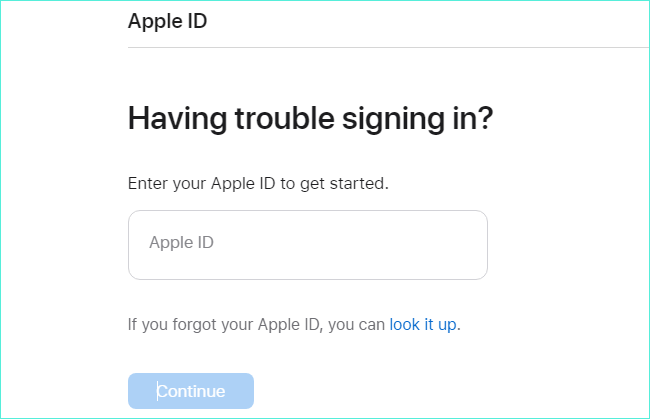
Step 1: Go to Apple's forgotten password reset site, https://iforgot.apple.com/password/verify/appleid.
Step 2: Enter your Apple ID on it and click 'Continue'.
Step 3: Select 'Get an email' to proceed.
Step 4: Your secure email address will receive a password reset letter named 'How to reset your Apple ID password'.
Step 5: Just click the URL 'Reset now' to set a new password and remember it carefully this time.
This works if you ever set up the Two-step Verification and received a Recovery Key that consists of 14 characters. This Recovery Key should be printed and placed in a safe place, according to Apple's suggestion.
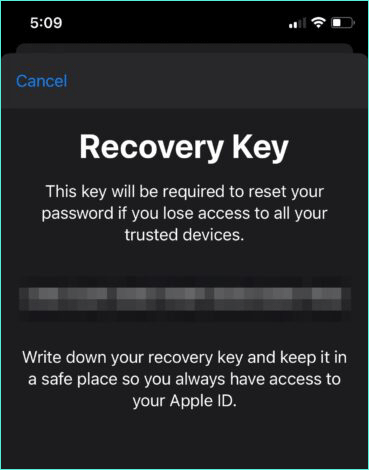
Step 1: Click here to go to Apple's iforgot.
Step 2: Type your Apple ID account.
Step 3: Choose to reset the password and 'Continue'.
Step 4: Then you can enter your 'Recovery Key' and follow the rest of the steps on the screen.
Step 5: Set a new password at the end.
Next time you can use your new password with the original Apple ID to sign in.
Two-factor Authentication may sound similar to Two-step Verification but they are totally different as the latter is a feature that was introduced earlier. Two-factor Authentication is safer because another different type of factors like a mobile phone or fingerprint is required rather than just a password.
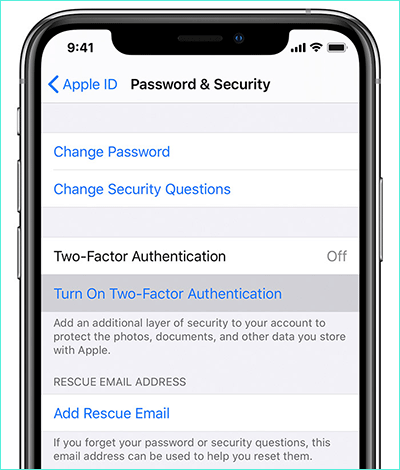
Step 1: Open Apple iforgot page.
Step 2: Enter your Apple ID to proceed.
Step 3: A cell phone number related to your Apple ID is a must.
Step 4: After you can provide that number and it's correct, you can choose to reset your password from another trusted device or from that phone number.
- If you want to use a trusted iOS device to continue, you'll receive a pop-up warning on that device. Just follow the on-screen instructions step by step.
- If you select to use a trusted mobile phone number, you need an iOS 10 (macOS Sierra) or later device. Keep following the steps at the Apple site on the screen.
Tips: If you can neither access your secure email nor remember the Recovery Key nor use Two-factor Authentication, you can still remove that forgotten ID and then set a new one.