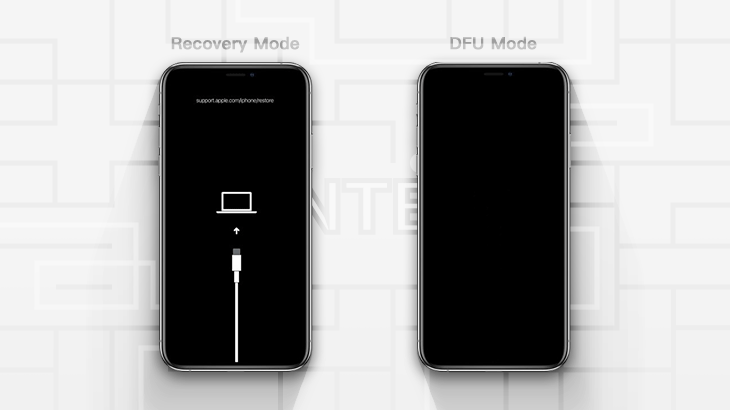
This article will show you how to enter Recovery Mode or DFU Mode with or without home button on iPhone 13/12/11/X/8/7/6 when iPhone is Powered On/Off.
How do You Enter Recovery Mode when Your iPhone is Powered On?
How do You Enter Recovery Mode when iPhone is Powered Off?
Question 1:
How to enter Restore Mode or DFU Mode with iPhone 8? I tried so many methods on the Internet but none of them works for my iPhone. I can’t find a way to enter these two modes. Would you mind showing me how to do so? And thanks a lot!
Question 2:
Trying to get into Recovery Mode but I can’t. I am trying to downgrade from the second public beta of iOS and then I find out I can’t do that because every time I try to go into Recovery Mode it does not let me. Any help?
This may vary by different iPhone Models, and I’ll show you how to get into Recovery Mode in different ways. Before the following steps, please open (or close and reopen) iTunes first and then connect the iPhone to your computer.
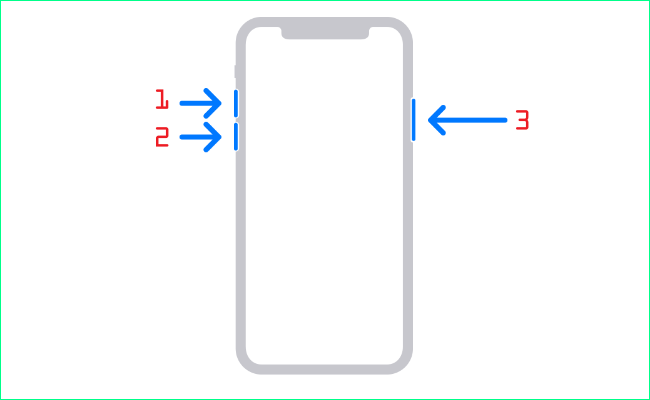
Step 1: Quickly press Volume Up button and release.
Step 2: Quickly press Volume Down button and release.
Step 3: Press and hold Power button (Side button) for 10 to 30 seconds till the Recovery Mode screen is displayed.
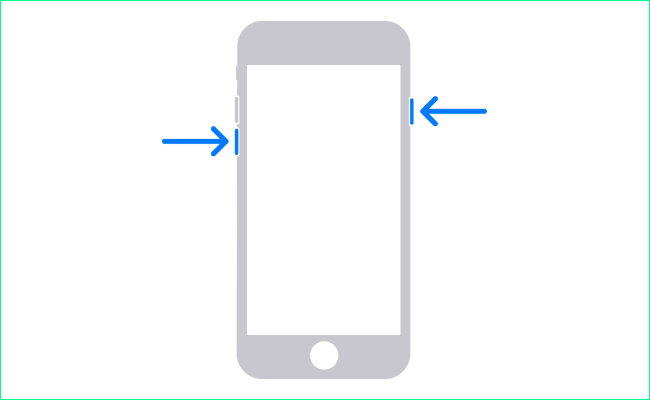
Step 1: Simultaneously press and hold Power (Side or Top) button and Volume Down button.
Step 2: Keep holding till the Recovery Mode screen is displayed.
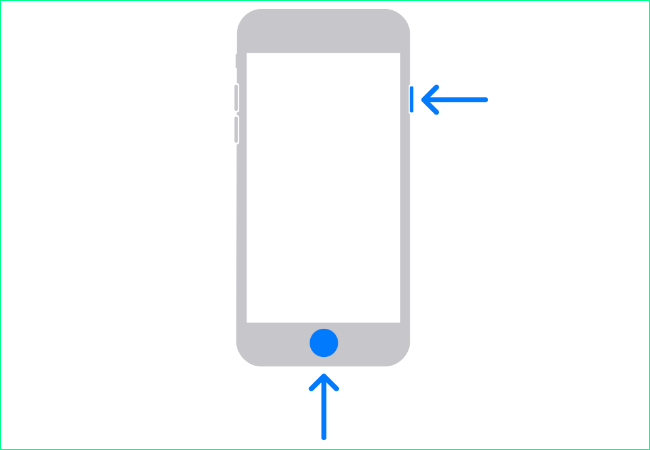
Step 1: Simultaneously press and hold Power (Side or Top) button and Home button.
Step 2: Just keep holding till the Recovery Mode screen is displayed.
The ways to enter Recovery Mode when iPhone is powered off vary by different iPhone models. You shall make sure that iTunes is installed on your Windows computer before the following steps.
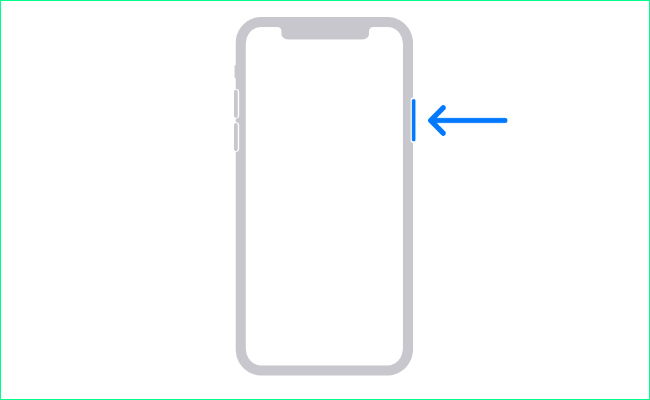
Step 1: If connected, disconnect the iPhone from your PC.
Step 2: Power off your iPhone. Click here to learn how to turn off your iPhone if you don’t know yet.
Step 3: Press and hold Power (Side) button, then quickly connect your iPhone to the PC.
Step 4: Keep holding the Power button until you see the Recovery Mode screen.
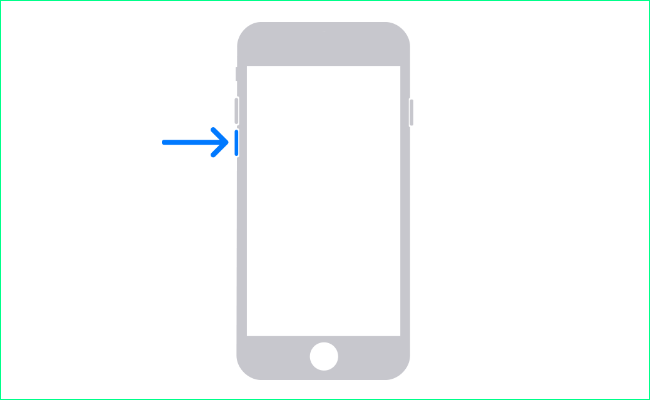
Step 1: If connected, disconnect the iPhone from your PC.
Step 2: Power off your iPhone. Click here to learn how to turn off your iPhone if you don’t know yet.
Step 3: Press and hold Volume Down button, then quickly connect your iPhone to the PC.
Step 4: Keep holding the Volume Down button until you see the Recovery Mode screen.
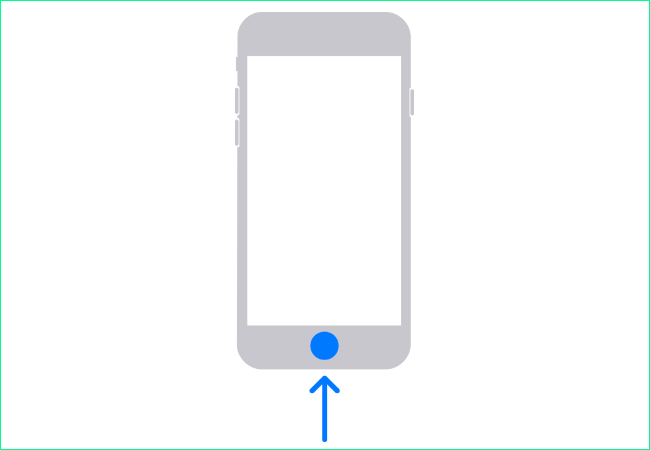
Step 1: If connected, disconnect the iPhone from your PC.
Step 2: Power off your iPhone. Click here to learn how to turn off your iPhone if you don’t know yet.
Step 3: Press and hold Home button, then quickly connect your iPhone to the PC.
Step 4: Keep holding the Home button until you see the Recovery Mode screen.
Before, your iPhone should be connected to the PC, and iTunes should be opened.
Step 1: Quickly press and release Volume Up button, then quickly press and release Volume Down button.
Step 2: After, press and hold Power button for 10 secs and the screen should be black.
Step 3: While keep holding the Power button, press Volume Down button for 5 secs.
Step 4: While continuing to hold Volume Down, release Power button.
Step 5: When the message on iTunes says that your iPhone is in Recovery Mode, you can release Volume Down button and you can Restore iPhone on iTunes as well.
Note: It should be a black screen on your iPhone after step 2. So, if you see a Recovery Mode screen, you must start over to get into DFU Mode.
Step 1: Press and hold Power button & Volume Down button at the same time for 10 secs.
Step 2: Keep holding Volume Down button but release Power button.
Step 3: Once iTunes on PC prompts that your iPhone is in Recovery Mode, you can release Volume Down button.
Note: It should be a black screen on your iPhone when it’s in DFU Mode. So, if you see a Recovery Mode screen, you have to start again to get into DFU Mode.
Step 1: Press and hold Power button & Home button at the same time for 10 secs.
Step 2: Keep holding Home button but release Power button.
Step 3: Once iTunes on PC prompts that your iPhone is in Recovery Mode, you can release Home button.
Note: It should be a totally black screen on your iPhone when it’s in DFU Mode. So, if you see a Recovery Mode screen, you have to start again to get into DFU Mode.
It’s pretty easy to turn off most android cell phones like Samsung, Google Pixel phones, and OnePlus. However, when it comes to Apple’s iPhone, it’ll be a bit difficult to power off if you don’t familiar with it.
Before all the steps, don’t connect your computer to your iPhone.
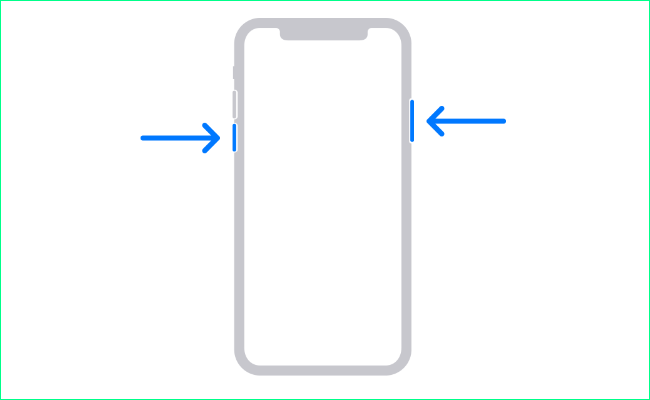
Press and hold the Power & Volume Down button at the same time, and then pull the power off slider to the right.
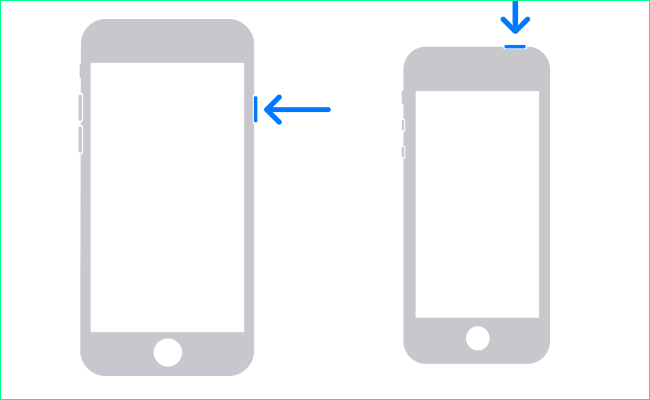
Press and hold the Power (Side or Top) button for a few seconds, and then pull the power off slider to the right.