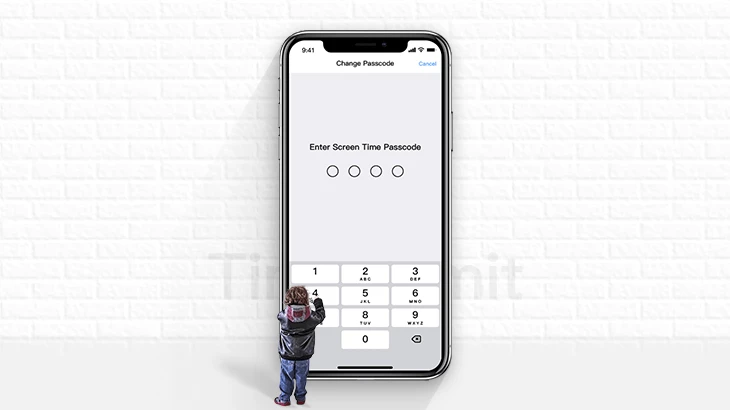
Does your child spend the whole day on a mobile phone? It’s pretty common that children waste too much of their time on electronic devices nowadays so that they don’t want to play outdoor with their friends, or they don’t even have many friends because of too much phone use. However, it is not smart either to take the phones right away out of their hands as they may hate you for your decision on this and, more importantly, children can benefit a lot from mobile phones if they can use phones properly. Children can receive huge amounts of information they need from the internet that is boundless and they can make friends who live far, far away.
So, it’s a better way to limit the amount of time they can spend and the content they can access on their phones rather than just taking the phones away from them.
If both your child’s phone and your phone are iPhones, then you must be using the Screen Time feature. I think you have already set a screen time passcode on your child’s iPhone but now you need to change that screen time passcode for some reason? Then you should read this article and you will know how to change child’s iPhone screen time passcode with or without parent’s iPhone screen lock passcode.
These two methods can be used to change or disable Screen Time Passcode both on iPhone and iPad when you forgot.
Way 1: Change Screen Time Passcode on Child’s iPhone with Screen Lock Passcode Pin
Way 2: Change Child’s iPhone Screen Time Passcode without Screen Lock Passcode Pin
Step 1: Open Settings on parent’s iPhone.
Step 2: Navigate to Screen Time.
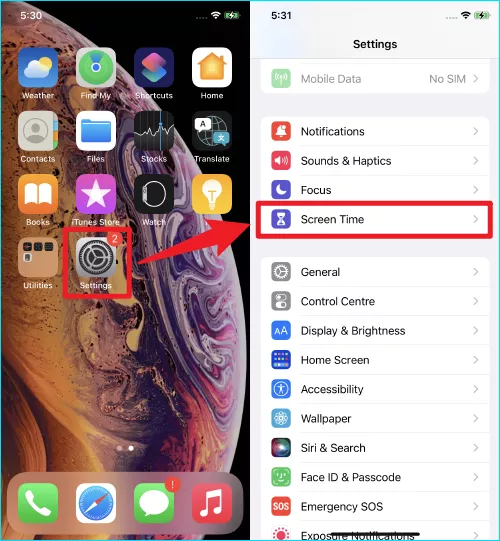
Step 3: Select [Your Child’s Name].
Step 4: Tap Change Screen Time Passcode and confirm.
Step 5: Then you need to provide your Face ID, Screen Lock Passcode, or Touch ID as authentication.
Step 6: You may now change your child’s iPhone screen time passcode with parent’s screen lock passcode.
You cannot access parent’s iPhone right now? You lost parent’s iPhone but still want to change child’s iPhone screen time passcode? Or there are other reasons so that you cannot use parent’s iPhone to change child’s iPhone screen time passcode.
The first option is to remove & reset parent’s iPhone screen lock passcode so that you can then use it to change child’s iPhone screen time passcode.
The second choice is to use a third-party tool to directly remove screen time passcode on child’s iPhone. It’s pretty fast and easy to use. The steps are shown below.
Step 1: There’re so many utilities on the internet and I suggest CloneGo. So, download and get prepared.
Step 2: Connect your child’s iPhone to the computer with a USB cable and unlock your iPhone screen.

Step 3: Run CloneGo and click the third feature, Remove Screen Time Passcode.
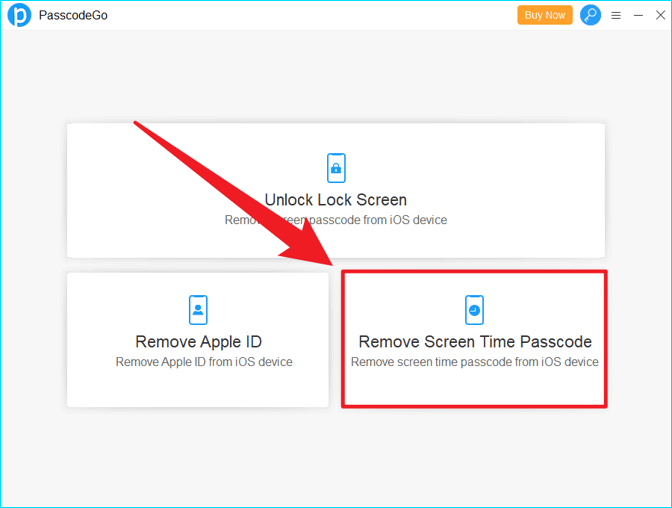
Step 4: Read Notes on CloneGo window carefully and then click Start.
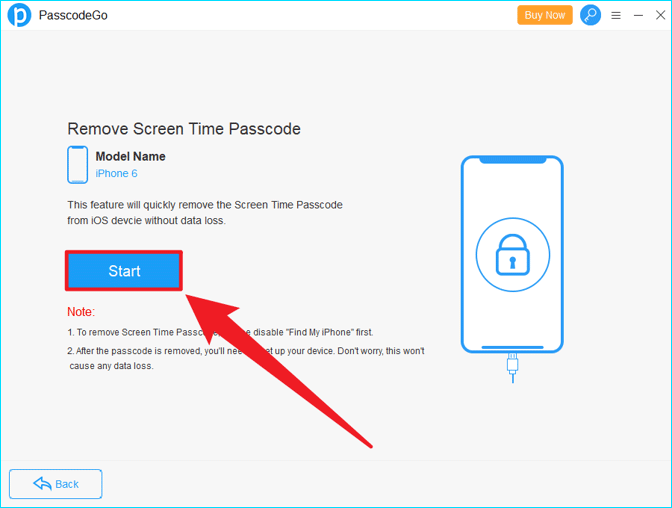
Step 5: CloneGo will be helping you to remove screen time passcode.
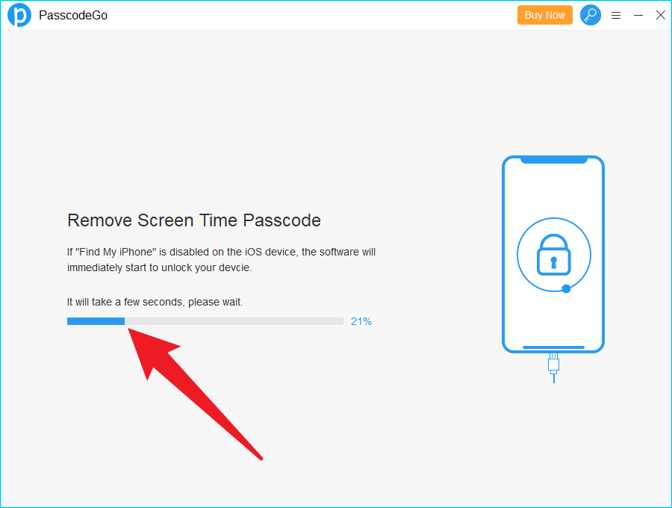
Step 6: A few seconds later, it Removes Screen Time Passcode successfully!
Step 7: Click Done to quit.
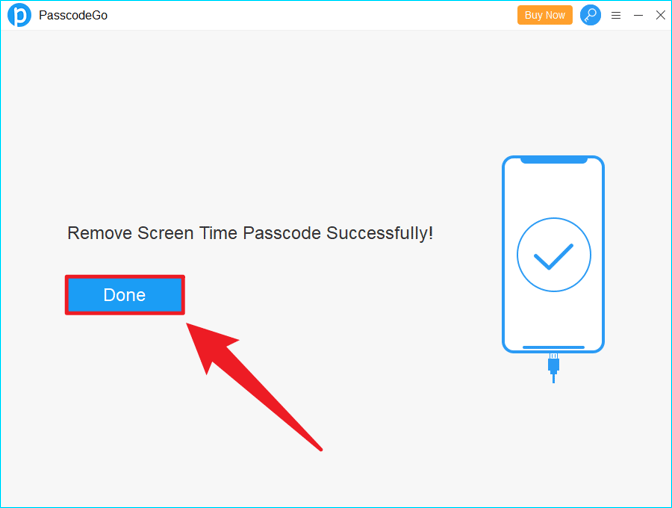
Step 8: Go to your child’s iPhone to finish Settings. Before that, you should see more details (especially Step 9 to the end) on how to finish these settings.
Note: After clicking Continue on Data & Privacy, you should always click the last option you can choose on the screen to proceed.