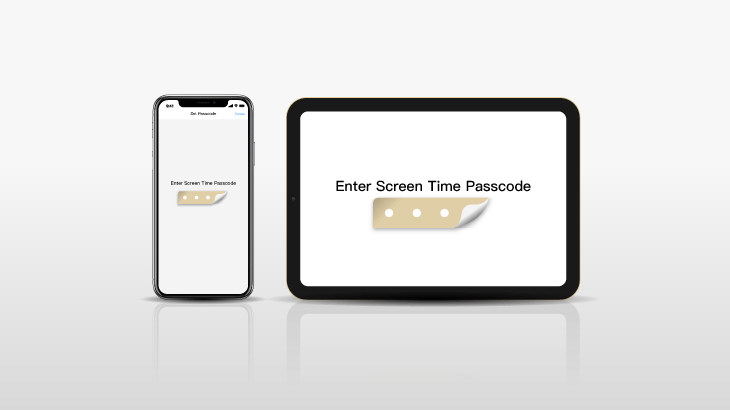
People set iPhone screen time passcode to restrict particular applications from opening and running on iPhone after reaching the time limit. This feature is pretty good to use when it comes to controlling how much time someone like your little kid can spend on it. However, people always forget some of the passwords they create as there are too many kinds of passwords or passcodes, and there are too many things we have to remember in our daily life.
So in this post, I will show you how to hack and bypass iPhone Screen Time Passcode in 2 different ways - with or without Apple ID. By the way, these two methods can be used both on iPhone & iPad and can be used on almost all iOS versions such as iOS 15/14/13/12. Keep reading and you’ll know how to do it.
Way 1: How to Override Screen Time Passcode on iPhone or iPad on iOS 15/14/13/12 with Apple ID
Step 1: Enter your iPhone screen.
Step 2: Run Settings.
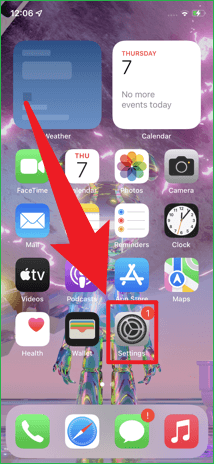
Step 3: Navigate to Screen Time.
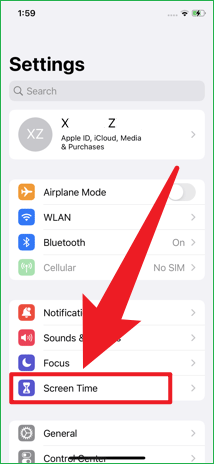
Step 4: Tap Change Screen Time Passcode > Change Screen Time Passcode.
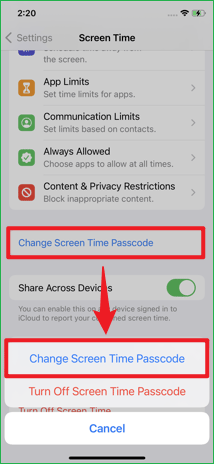
Step 5: You can now see Forgot Passcode? in the middle of the screen. Tap on it.
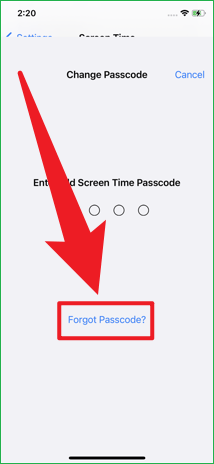
Step 6: Then you need to provide your Apple ID information including username and password of it.
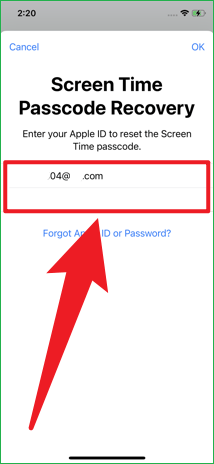
Step 7: Now set a new Screen Time Passcode.
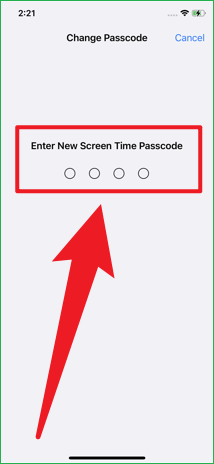
Step 8: Reenter the new passcode to confirm.
Tips: This method’s really awesome as it causes no data loss (but you need to set up your iPhone after completing).
Step 1: Get CloneGo for a free trial.
Step 2: Run it and select Remove Screen Time Passcode.
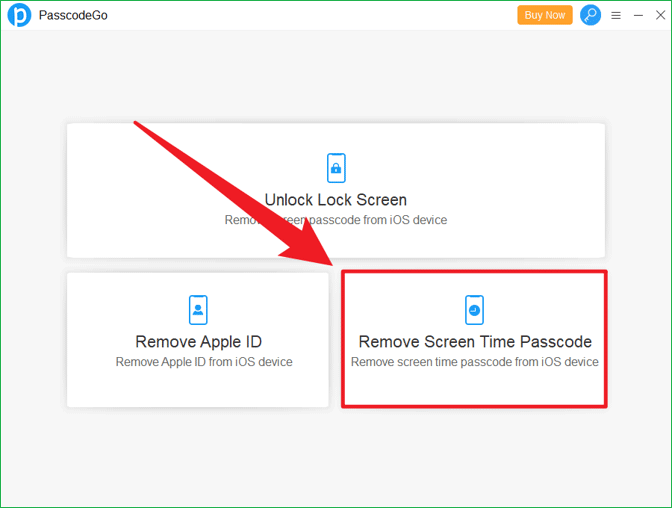
Step 3: Please note that you should disable Find My iPhone function first, and make sure iTunes is installed on your computer. (No need to run it.)
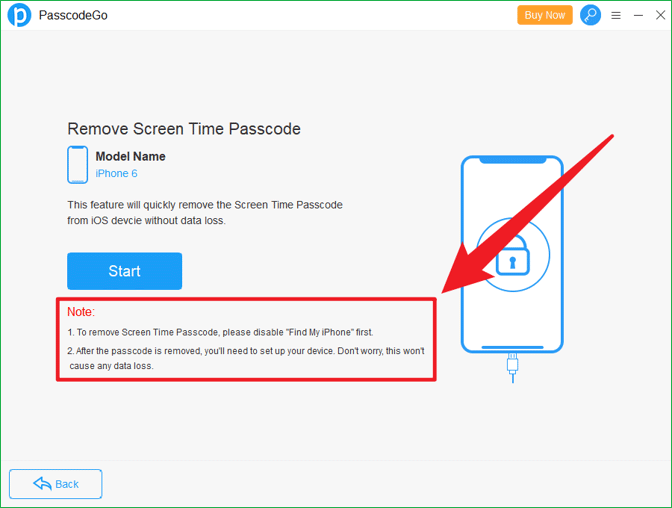
Step 4: Click the Start button in blue.
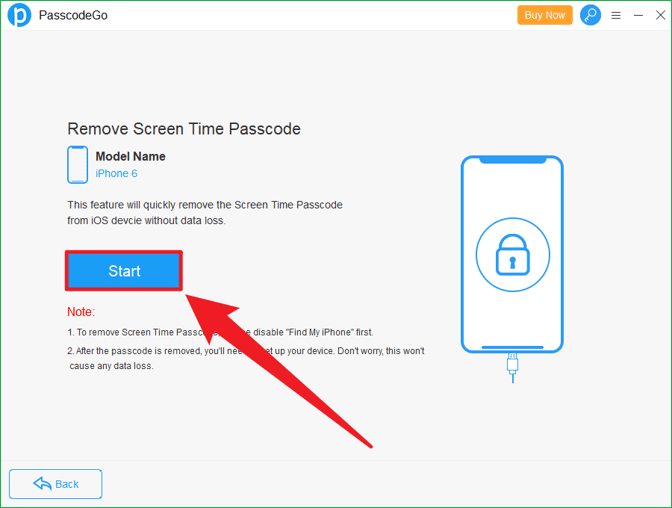
Step 5: It’ll start automatically and finish in seconds.
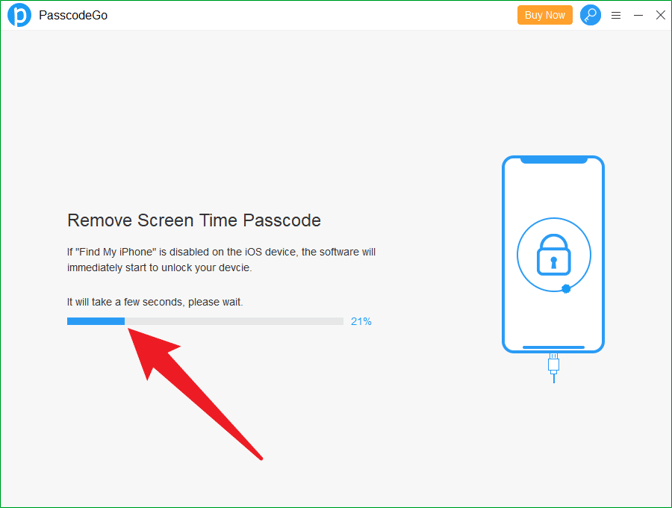
Step 6: It says Remove Screen Time Passcode Successfully! after it’s complete so click Done.
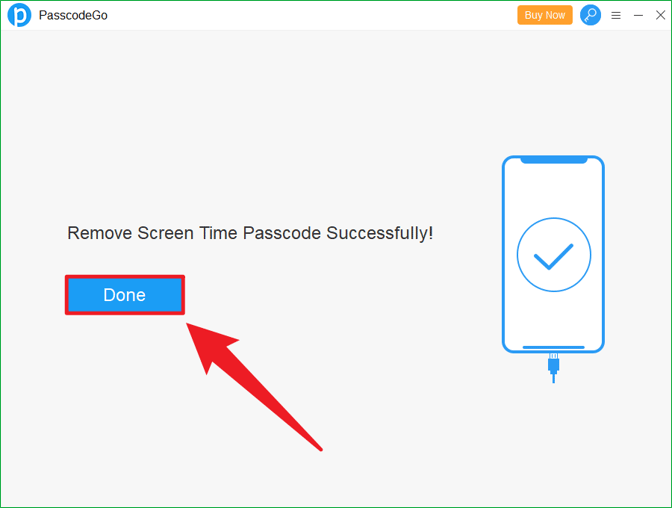
Step 7: Go to your iPhone and check. The Screen Time Passcode should have been overridden.
Note: These methods are only available on some of the old versions of iOS on iPhones or iPads.
Step 1: Open Settings on iPhone screen.
Step 2: Find and click General.
Step 3: Scroll down and select Transfer or Reset iPhone.
Step 4: Click Reset > Reset All Settings.
Step 5: Again, click Reset All Settings on the pop-up window.
Step 1: On the screen, press and hold the app you want to use.
Step 2: Click Remove App.
Step 3: Select Delete App on the pop-up.
Step 4: Tap Delete.
Step 5: Go to App Store and get reinstalled.
Step 6: Then you may access the software again.