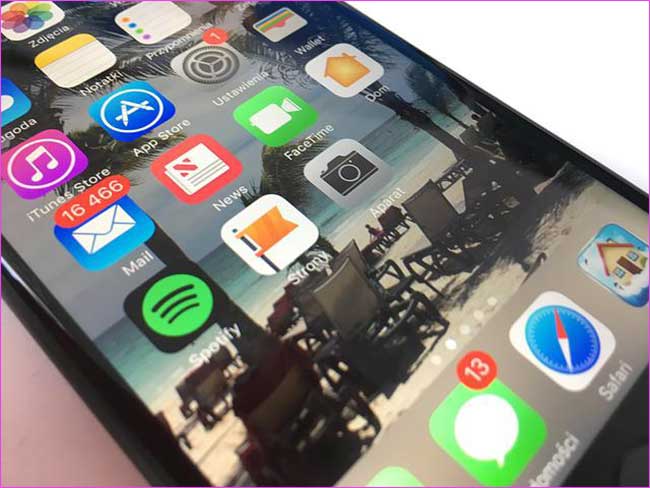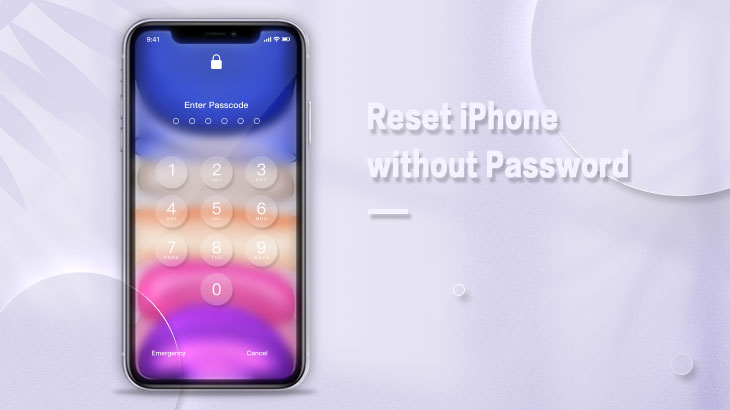
Since you go here and want to reset your iPhone 11 without the password, you must want to enter the iPhone screen but you don’t have a password because you already forgot it or because of something else.
Don’t be upset! This is not the end of the story as you can still access your iOS device even after you forgot its screen lock password.
So, let’s just do it. You will have multiple choices to accomplish this mission. For example, you can take CloneGo, iTunes, or iCloud to reset iPhone 11 without password.
Tips: All three methods are available with iPhone 13/12/11/X/8/7 All Versions so just go and have a try!
Way 1: Reset iPhone 11 without Password using CloneGo.
Way 2: Reset iPhone 11 without Password using iTunes.
Way 3: Reset iPhone 11 without Password using iCloud from Apple.
This is the first method I would introduce to you who have already forgotten the screen lock passcode of the iPhone. I think it’s pretty awesome cause you just need several simple clicks and the iPhone password will be removed.
Step 1: Download CloneGo & get a free trial and click to install it to proceed.
CloneGo: Download | User Guide
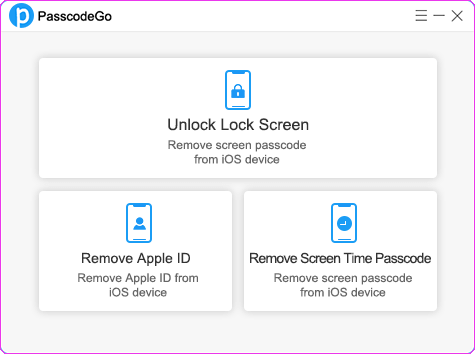
Step 2: Click to Open CloneGo and choose the first feature called Unlock Lock Screen.
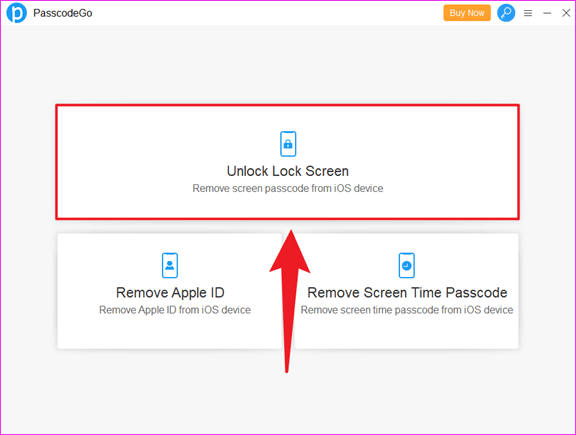
Step 3: Turn off your iPhone.
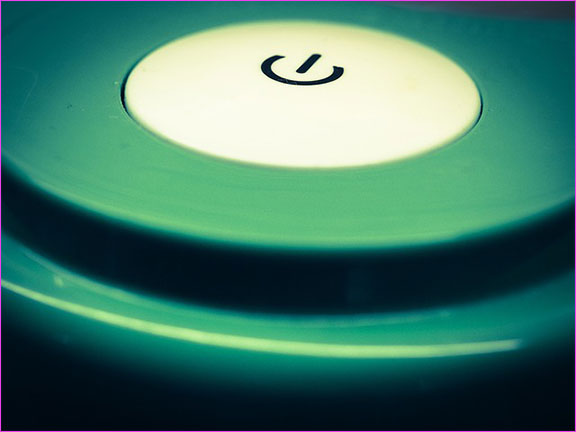
Step 4: Put your iPhone into Recovery Mode. For iPhone 11, press and hold the side button, then immediately connect your iPhone with your PC. For other versions of the iPhone, please refer to How to Enter Recovery Mode & DFU Mode | iPhone All Versions.
Step 5: Click the blue ‘Start’ button to start unlocking.
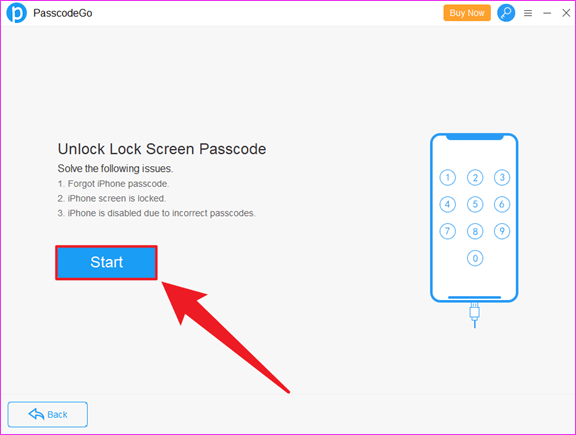
Step 6: Click the ‘Next’ button.
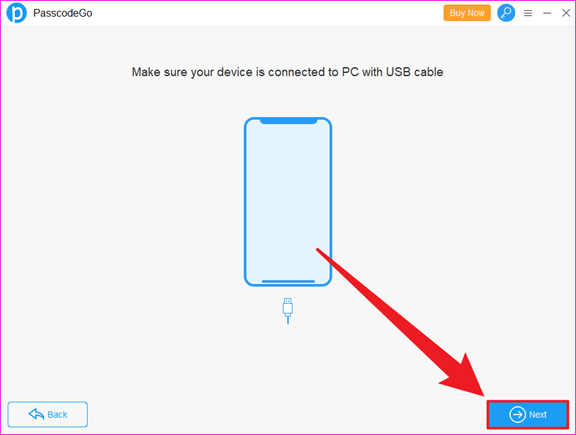
Step 7: Now check if the Model Name and the download location are correct. If you want to modify the download location, just click ‘Change’. If don’t, then click ‘Download’.
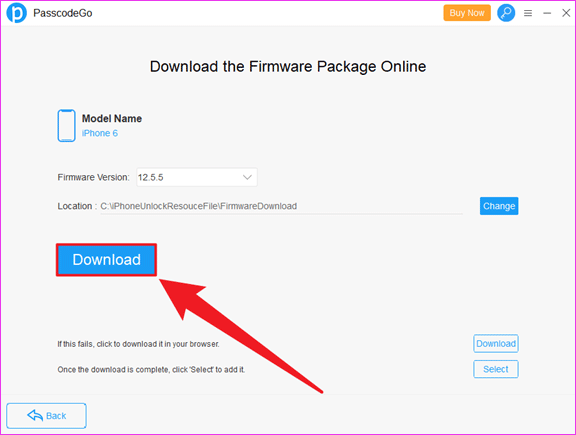
Step 8: It will start downloading the firmware package online for you.
Step 9: Once the verification succeeds, click ‘Unlock’ and just wait for it.
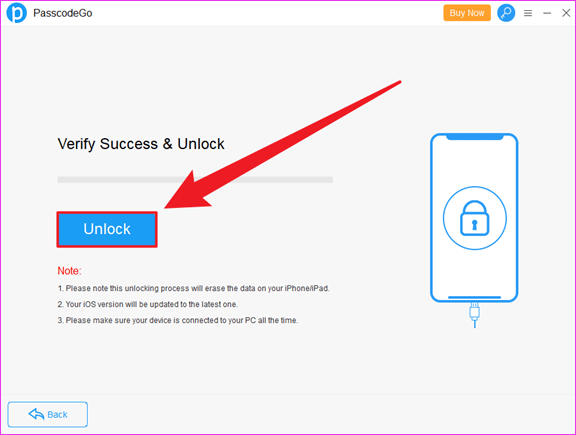
Step 10: Minutes later, it will ‘Unlock Successfully!’.
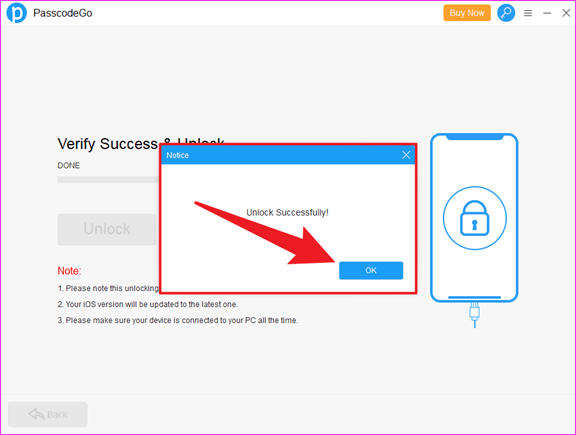
Step 1: Download and install iTunes by clicking here.
Step 2: Open iTunes after installed.
Step 3: Get into iPhone’s Recovery Mode.
Step 4: Then connect your iOS device with the computer or laptop.
Step 5: Tap the ‘Restore’ button on the pop-up window of the iTunes window.
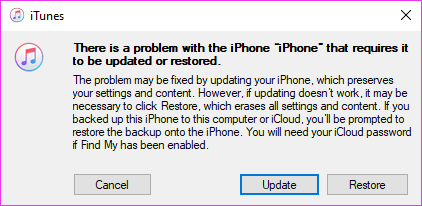
Step 6: Downloads will begin so just take a break.
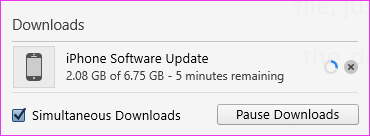
Step 7: Once done, set up your iPhone 11 as a new one.
Step 1: Go to iCloud’s Official Website & click Find iPhone, or you can directly visit https://www.icloud.com/find/.
Step 2: Sign in to your iCloud account or Apple ID.
Step 3: If the account information is correct, you’ll see All Devices at the top of the page.
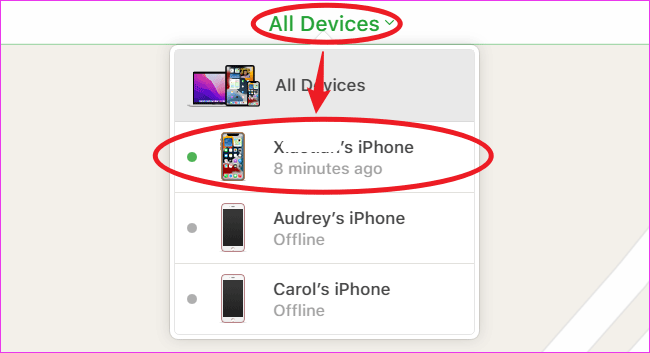
Step 4: Choose the one you need.
Step 5: Click Erase iPhone on the pop-up window.
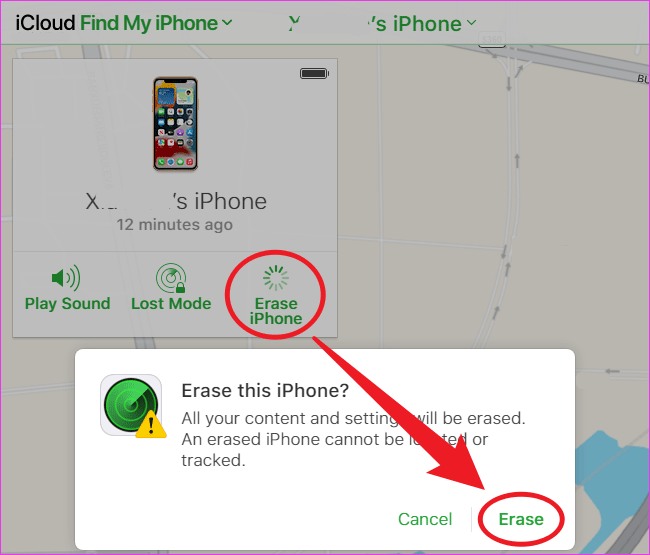
Step 6: Tap Erase to proceed.
Step 7: You may be asked to enter your password again to verify.
Step 8: After that, Erase will be starting.
Step 9: You will be able to enter your iOS device once done.